Life Style
Try on the Galaxy Watch Ultra and Galaxy Ring without owning either device
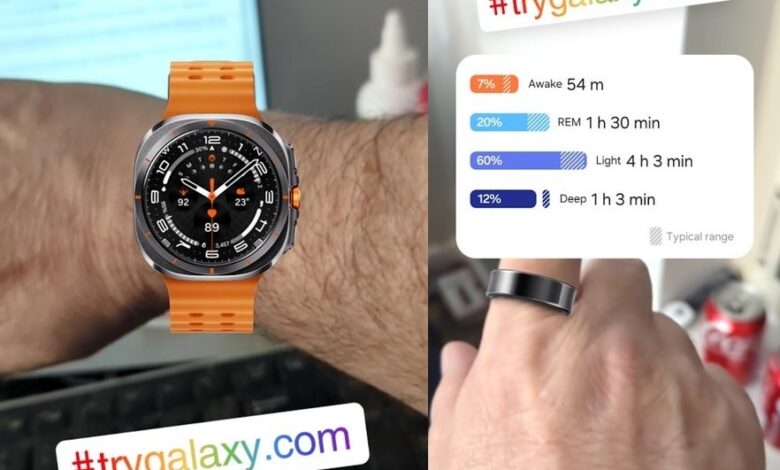
Samsung has an ingenious way for you to see how some of its new wearable products look on you even without having any of the new devices available to try on. This won’t work on all devices, but it did work with my Pixel 6 Pro. First, go to trygalaxy.com on the Chrome browser on your phone. Select your language and then tap on the “Try it now” button. From the next page, tap the three-dot menu icon in the upper right corner.
After tapping the dots, from the side menu find “Open TryGalaxy” and tap it. You’ll see a Galaxy-inspired Home Page with several features and devices you can try virtually. Scroll to the left and you’ll see an icon for the Galaxy Watch. Press the icon and you’ll see some info for the Galaxy Watch 7 and Galaxy Watch Ultra. Once again, there is a “Try now” button. Press it and follow the directions to take a picture that makes it appear as though you’re wearing the Galaxy Watch Ultra around your wrist. You can share the photo and impress your pals.
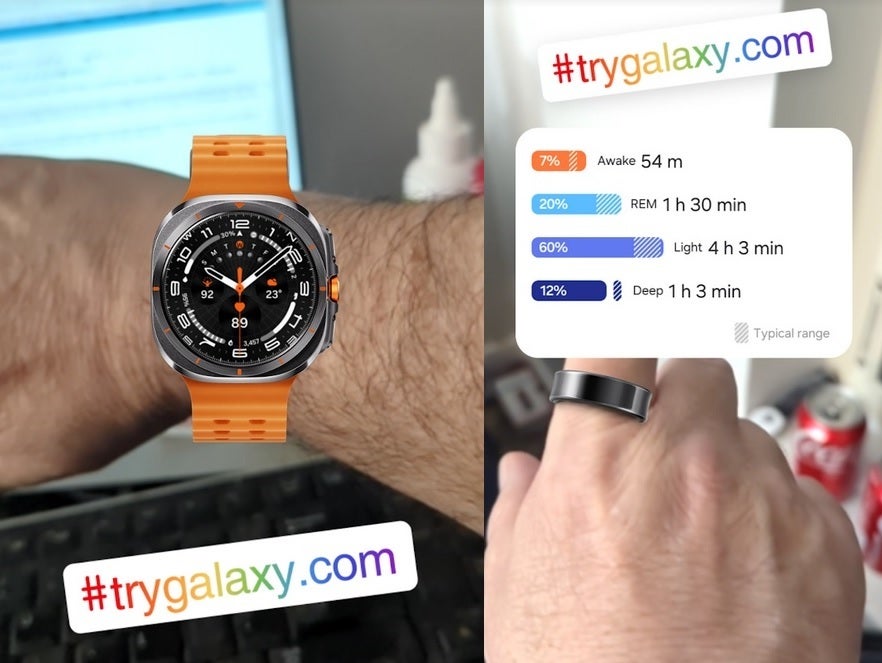
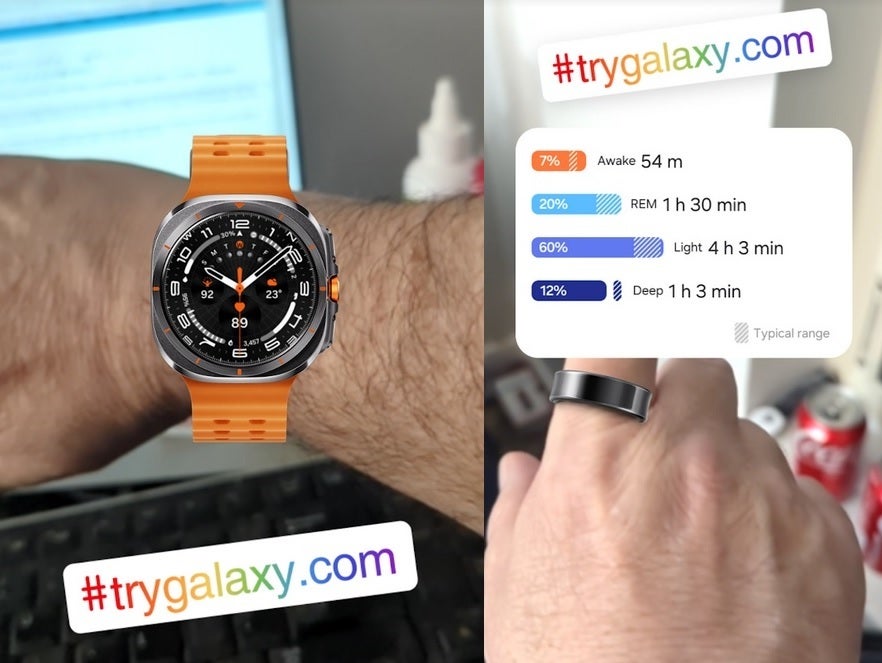
Virtually trying on the Galaxy Watch Ultra and the Galaxy Ring. | Image credit-PhoneArena
You can also virtually try the Galaxy Ring on your finger by tapping on the Galaxy Ring icon on the Galaxy-inspired Home Page. There is even a ring sizer included so you know which size Galaxy Ring to order. You can press other icons on the Home Page to learn more about new Galaxy devices such as the Galaxy Z Fold 6, the Galaxy Z Flip 6, and the latest iteration of the Galaxy Buds. You can also learn about Galaxy AI features such as:
- Circle to Search-draw a circle with your finger on an item you want more information about and it will generate a Google search for the item.
- Note Assist-this feature transcribes recordings and organizes them into notes that can be summarized.
- Sketch to Image-draw on any photo or from scratch and AI turns your sketch into an image.
- Interpreter-this app translates in real-time right on the spot whether you are the one talking or you’re listening to someone speaking a foreign language.
- Photo Assist-holding down on an object in a photo will allow you to move it, erase it, or enlarge it.
- FlexCam-on the Galaxy Flip 6, Auto Zoom will zoom in or zoom out on your subjects and gives you a preview on the FlexWindow to take a hands-free selfie.
If you want to see how the Galaxy Watch Ultra or the Galaxy Ring looks like on your wrist or finger without spending the money to buy them, check out this promotion.
Source link


