Superlist Is a Generous To-Do App For Working Across Windows and Mac
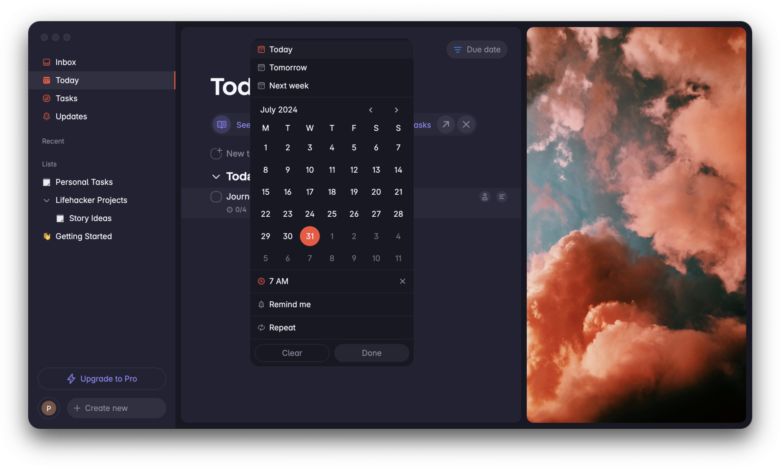
I’ve used get-things-done (GTD) apps pretty much throughout my whole journalism career. These apps go a bit beyond your usual to-do list—if you’ve ever used Trello, that’s a good example. I used to keep switching between tools until I bought Things 3 all the way back in 2017. Since then, Things has met all my expectations and helped me manage work and personal tasks. Although the developer—Cultured Code—has done a great job with Things, it is an Apple-only app and it lacks collaboration tools. These two issues forced me to look at other options, and Superlist is one of the best ones I’ve come across.
Superlist is available on iPhone, Mac, Android, and the web. Its free tier lets you access many of its best features, and as long as you only need to collaborate once in a while, you won’t really need to pay. I love Superlist’s app design (no surprise considering that it’s made by the creators of Wunderlist), and I think that it could finally replace Things for me, even on my Mac.
The initial setup is simple

Credit: Pranay Parab
Superlist uses a password-free login system. Enter your email and the app will send you a login link. Although this is convenient, I really wish the developers would let you use other login systems. I’m a bit old-school in that I prefer to use my password manager and set up two-factor authentication for logins. Having said that, Superlist’s login system is easy to use and most people would prefer it to setting up yet another password. Once you login, you’re ready to roll. I set it up on all my devices and the process was pretty quick on all of them.
I like Superlist’s UI quite a bit. The app looks pretty and it lets you get things done quickly (it’s a GTD app, after all!). I like it when my Mac apps have useful keyboard shortcuts and Superlist has a whole bunch of them. Setting up tasks and adding deadlines is a breeze, but I do feel that Superlist needs to make it easier to set up recurring to-dos. Things has a keyboard shortcut to convert any task into a recurring one, and Superlist lacks an option like that.
I’m also happy to see collaboration tools, which allow you to assign tasks to others. Superlist has very much been designed with the enterprise market in mind, but it still works well enough for personal use. When you create a new to-do, it has an option to create sub-tasks to divide a bigger project into smaller parts. You can even assign sub-tasks to other people, and there’s a separate comments section to discuss tasks with collaborators. I’d have loved to use this app at my previous job, where I was heading a small team that worked remotely.
The app’s share sheet extensions work reasonably well, and users can also email each other tasks to drop it into Superlist.
Superlist is very much a work in progress

Credit: Pranay Parab
Although Superlist has a lot to like, it’s clear that this is a new app and has a few rough edges. The most annoying thing is that you can’t select multiple items to move them into new lists. You have to drag and drop one task at a time, which is okay when you’re just getting started, but it’ll be a big problem if someone has gotten to a point where they have more than a few uncategorized tasks. The app does allow you to create sections and lists, which are useful for grouping projects. This is a good start, and I’ll probably find myself using this much more in the future, when the app lets you select multiple items.
I’d also love it if there was a dedicated Windows app for Superlist. While the web app does the job, it is forced to use non-standard keyboard shortcuts. For example, you can use Command-N to create a new task in the Mac app, but you’re forced to use Ctrl-N for this in the web app on Mac and Alt-N on Windows.
The free tier is adequate

Credit: Pranay Parab
Superlist’s free tier allows you to create as many tasks and lists as you need, but it limits you to 10MB per upload and a total of 500MB storage. It has an AI feature that summarizes items you send to Superlist via an email but this feature is of no use to me. The free tier has integrations with Gmail, Google Calendar, Microsoft To-Do and supports email forwarding, too. Lastly, you can also create up to five shared lists and add up to five collaborators to these lists. All of this is quite generous for a free tier.
When you upgrade to the Pro tier, you’ll have to shell out $10/month for up to 25GB storage, unlimited shared lists with up to 25 people, more integrations, and AI list creation.
Since this is an enterprise-oriented app, there are a few plans for that, too. The free tier lets you add up to five team members with a limit of 15 shared lists, while the paid tier ($10/user/month if you pay annually) removes those limits.



