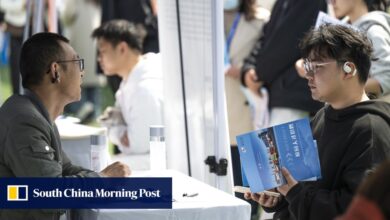How to Delete the Health Data Your Android Is Tracking
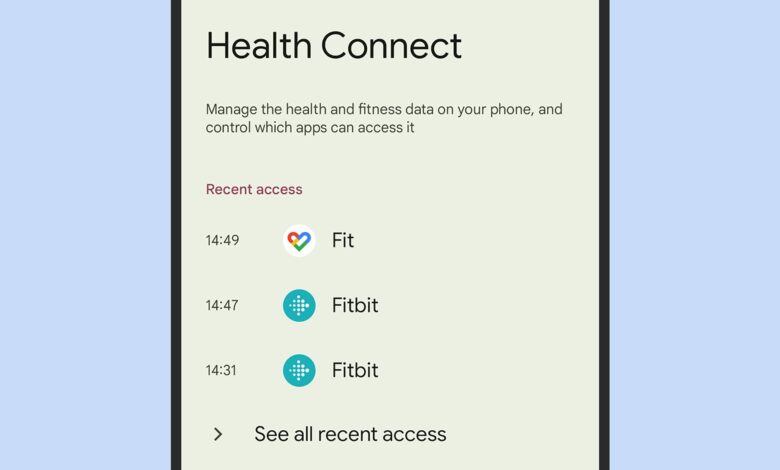
When it comes to tracking health and fitness data, we most often think about smartwatches and other wearables. As it turns out, your Android phone can track some basic metrics all by itself, and you might not even be aware it’s happening.
Apps such as Google Fit and Samsung Health can log steps, active minutes, calories burned, and more in the background while you use your phone day to day, and they can also share data with other health and fitness apps on your phone.
Of course, this can all be useful for insights into your health and daily routine, but it’s important to be aware of what’s being collected and where it’s being stored. Best of all, running an audit of these apps only takes a few minutes.
How your data is stored
Google Fit now makes use of an underlying technology called Health Connect, which manages everything locally on your smartphone and keeps it fully encrypted: This data can’t be accessed by anyone else, unless they’re somehow able to unlock your phone, and it applies to all the apps who want to use the Health Connect standard.
As for Google Fit, it does sync data to the cloud as a backup, but it isn’t end-to-end encrypted. That means it has Google’s standard security protections around it, but someone at Google could technically see that data if they wanted to. This is actually the same as a lot of Google services, including Gmail: You’re trusting the company to keep your data secure and safe.

Health Connect manages apps connected to Google Fit and Samsung Health.
Credit: Lifehacker
It’s a similar story when it comes to anything saved to Samsung Health: By default, this data is stored locally on your phone and encrypted there using Samsung’s own Knox technology. You also have the option to save it to the cloud if you want, which lets you sync it between devices. By default, this isn’t end-to-end encrypted either, so while it will be well-protected, there is some element of risk in terms of it being hacked.
That said, Samsung recently introduced an Enhanced Data Protection mode for files stored in Samsung Cloud, including those synced from Samsung Health. That means data in the cloud will be fully encrypted and inaccessible by everyone else, though for the time being it’s only available on the Samsung Galaxy S24 series.
Checking health data tracking
Open up Google Fit on your Android phone and you’ll get an overview of all the health and fitness data that’s currently being tracked by your handset: You’ll typically see steps, energy expended, and heart points (a measure of your exercise routines) if the default data types are being logged.
Any of this data can be deleted by heading to the Profile tab, tapping the gear icon (top right), then choosing Delete your data. The next screen lets you delete data from particular categories, or completely erase everything. To delete an individual data point, such as a single run, select it from the Journal screen, then tap the three dots (top right) and choose Delete.

You can delete data with a couple of taps.
Credit: Lifehacker
To stop any of the tracking Google Fit is doing, or to stop it communicating with other apps, open the Profile tab, tap the gear icon (top right), then Manage data and access. From here, you can choose App permissions to connect or disconnect third-party health and fitness apps, and Data and access to manage particular data categories.
So, for example, to stop Google Fit tracking your steps every day, you would head to Data and access > Activity > Steps > Fit. Here, turn off the Steps toggle, and you’re done. The same screen lists all the different types of data that Google Fit can log if you want it to, and it’s the same if you select another app.

You have control over the data Google Fit can access.
Credit: Lifehacker
If you have a Samsung Galaxy device and Samsung Health, there are a few differences. You can select a type of data, such as steps, then tap the three dots (top right) to pause recording that type of data. To wipe all of your data, head to the Home tab, tap the three dots, then choose Settings and Erase personal data.
From the same Settings page, you can access Health Connect, which works the same way as it does inside Google Fit: You can manage which apps (including Samsung Health) have access to the data your phone’s sensors are reporting, dig into the different categories of data that have been logged, and choose which apps and connected devices (like smartwatches) are allowed to report back to Samsung Health.