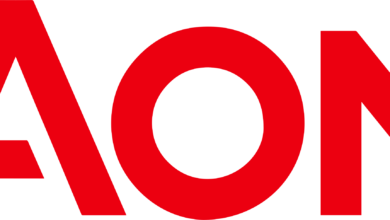The Best Apps to Improve Spotify’s Awful User Interface

A lot of people are unhappy with Spotify’s user interface right now. Some of this is just the inevitable complaints that come after a redesign, but a recent New Yorker article by Kyle Chayka outlines the complaints better than I can. In summary, though, every interface change buries the music under more and more unrelated suggestions, until it feels impossible to find the music you’re looking for.
Some people are giving up on Spotify entirely in response to this, trying out alternative streaming services instead. If you’d rather stick with Spotify but use a different interface, though, you’re not out of luck. There are tools out there for customizing Spotify’s user interface and other tools that let you replace it entirely, or at least in part. Here are a few I’ve found.
Spicetify lets you customize the Spotify interface

Credit: Justin Pot
Before you dig too much into the world of third party clients, which can be overwhelming, I suggest you look into customizing the Spotify user interface first. A free application called Spicetify let’s you do just that. It takes some work to set up, as I outline in the standalone article I linked in this paragraph, but you do, it gives you access to custom themes and scripts for Spotify on desktop. The scripts let you do things like remove audiobooks and podcasts from Spotify entirely, which is great, and there’s also a way to move the library back to the center pane. If you have a specific complaint about a Spotify user interface change, there’s probably a way to undo it here.
The main downside: you’ll need to use the command line to install it, and Spotify updates occasionally break things, forcing you to apply your patches again.
Use Spotify from Raycast

Credit: Justin Pot
I’m a big fan of Raycast, a Mac application that lets you do all kinds of things in just a few keystrokes—just trigger the app with a keyboard shortcut, type what you want to do, and you’re off. I’ve talked about the best Raycast extensions in the past, including the excellent Spotify integration. With it you can search the entire Spotify catalog for any artist, album, or playlist, then start playing it in a couple of keystrokes. This means you don’t really need to look at Spotify’s user interface at all if you don’t want to, which is a win in my book.
Use Spotify entirely from the command line

Credit: Justin Pot
If you really want to go full nerd, it’s possible to use Spotify entirely from the command line. An application called spotify-player makes it possible to browse your Spotify library, and search the entire catalog using only keyboard shortcuts. What’s remarkable about this application is that it can do just about everything you can do in Spotify, from managing playlists to browsing your “For You” stations—it’s just a matter of learning all the keyboard shortcuts.
This application is going through a bit of an authentication problem at the moment because of changes made by Spotify. A fix is reportedly on the way.
Pretend your Spotify account is an iPod

Credit: Justin Pot
Are the next two clients in this article silly nostalgia bait? Yes. Am I going to remove them? No.
Developer Tanner Villarete made a replica browser-based iPod that you can connect to Spotify and use to browse your library, then actually play the music. This is a meticulous recreation of the classic iPod experience, complete with an on-screen scroll wheel. I recommend giving this on a try on your phone—it feels just like the real thing there, give or take the tactile response. I’m not sure many people will use this as their day-to-day music player, but it points to how different Spotify can feel in the hands of the right programmer.
Pretend that Spotify is Winamp

Credit: Justin Pot
Here’s another silly one, this time from from developer Rémi Gallego. It’s called Winampify and it’s a browser-based recreation of the classic Winamp user interface with the ability to browse your Spotify library. Almost all of the buttons in the Winamp interface work exactly as you remembe, and it’s even compatible with Winamp skin—just head to the Winamp skin library, download your favorite, and drag it to Winampify in order to use it. I wish someone would release this as a desktop app.
Use a tiny player instead

Credit: Justin Pot
Sometimes you want to see what’s currently playing at a glance without leaving the whole Spotify window open. Apple Music has a great mini player for this. Spotify recently launched a Winamp-style mini player, though I find it annoying. It always floats on top of other windows, for one thing, and it’s a bit ugly.
The good news is that there are alternatives. Lofi is available for Windows, Mac, and Linux, and lets you see the cover art, artist, and track title all at a glance. It even supports some basic visualizations (but sadly not on Mac). Another app I like for this is Silicio, which is a Mac exclusive that works with more than just Spotify. Apps like these don’t replace Spotify’s interface, granted, but they let you keep track of what’s playing without having to look at it.